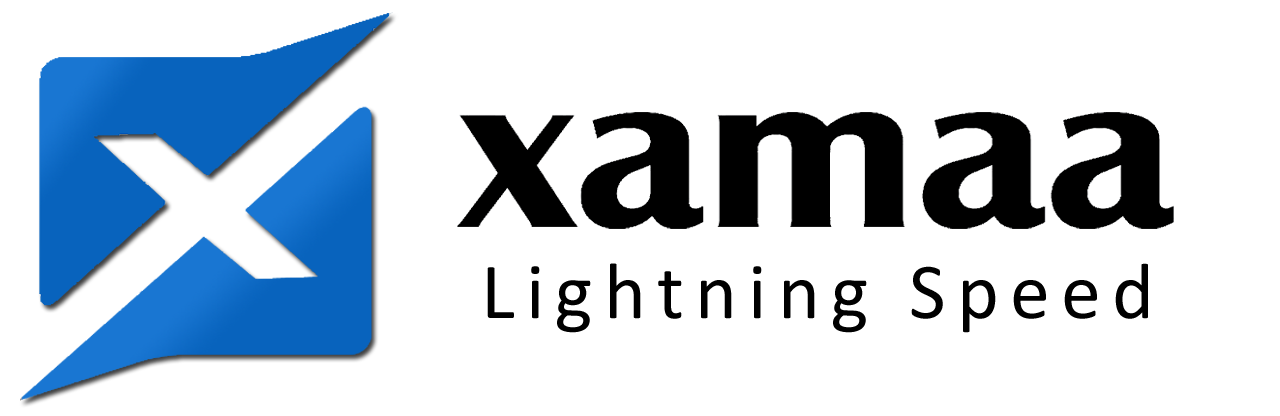Welcome to XAMAA Web Hosting
Optimizing Your Website with Google Tag Manager: A Comprehensive Guide for Web Hosting in Sri Lanka
In the digital landscape of Sri Lanka, having a robust online presence is crucial for businesses and individuals alike. When it comes to managing and optimizing your website, tools like Google Tag Manager (GTM) can be a game-changer. In this guide, we will walk you through the process of installing and setting up Google Tag Manager for your WordPress site, ensuring seamless integration with your web hosting in Sri Lanka. Whether you’re a seasoned website owner or just starting, understanding GTM is essential to enhance your online performance.
Why Google Tag Manager?
Before delving into the installation process, let’s understand why Google Tag Manager is indispensable for your website. GTM empowers website owners to efficiently manage code scripts, track conversions, and utilize a single dashboard for comprehensive insights. It offers pre-built templates for Google Analytics and AdWords, making it incredibly user-friendly. Whether you’re managing a personal blog or an e-commerce platform, GTM simplifies the process of implementing and editing scripts across your entire site.
 Installing and Setting Up Google Tag Manager for Your WordPress Site
Before you begin, ensure you have an active Google Analytics account. If not, visit the Google Tag Manager website and sign up using the same Google account associated with your Google Analytics.
Steps to Install and Setup Google Tag Manager:
Installing and Setting Up Google Tag Manager for Your WordPress Site
Before you begin, ensure you have an active Google Analytics account. If not, visit the Google Tag Manager website and sign up using the same Google account associated with your Google Analytics.
Steps to Install and Setup Google Tag Manager:
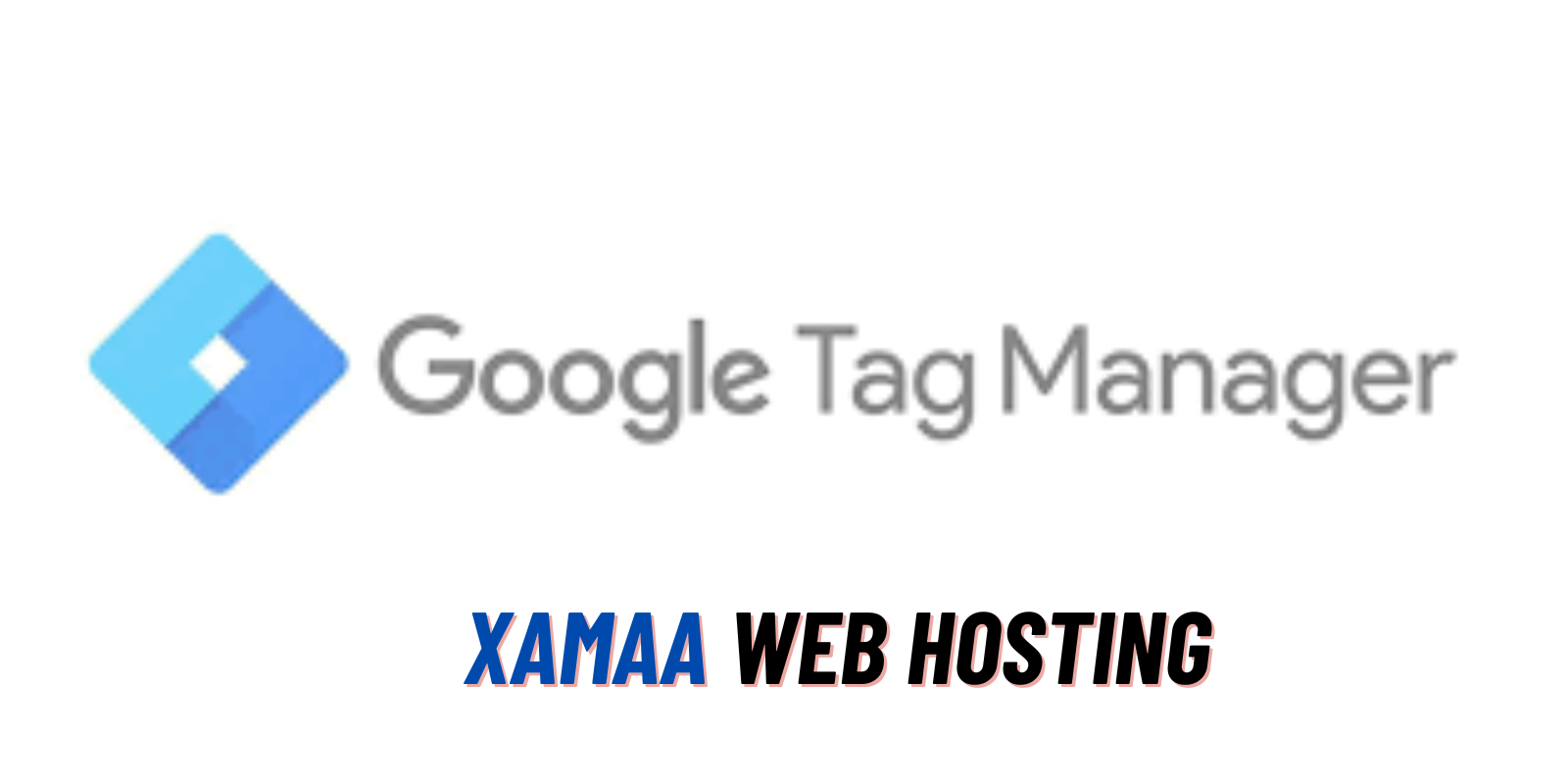 Installing and Setting Up Google Tag Manager for Your WordPress Site
Before you begin, ensure you have an active Google Analytics account. If not, visit the Google Tag Manager website and sign up using the same Google account associated with your Google Analytics.
Steps to Install and Setup Google Tag Manager:
Installing and Setting Up Google Tag Manager for Your WordPress Site
Before you begin, ensure you have an active Google Analytics account. If not, visit the Google Tag Manager website and sign up using the same Google account associated with your Google Analytics.
Steps to Install and Setup Google Tag Manager:
- Sign Up and Create an Account:
- Visit Google Tag Manager and sign up using your Google Analytics account.
- Provide necessary details for your account and create a container for your website.
- Creating a Page View Tag:
- On the GTM dashboard, click on “New Tag.”
- Name your tag and select the tag type; in this case, choose “Google Analytics: Universal Analytics.”
- Configure the tag by enabling settings override and input your Google Analytics Tracking ID, obtained from your Google Analytics account.
- Choose the trigger type as “Page View” for All Pages.
- Save the tag, and you’ll see it displayed on your dashboard.
- Adding GTM Code to WordPress:
- Retrieve the GTM code from your GTM dashboard.
- Edit the header.php template of your WordPress site and paste the code right after the
<body>tag. - Alternatively, you can use the Insert Headers and Footers plugin to add the GTM code seamlessly.
- Publishing the Container:
- Return to your GTM dashboard and publish the container to make the changes live on your website.