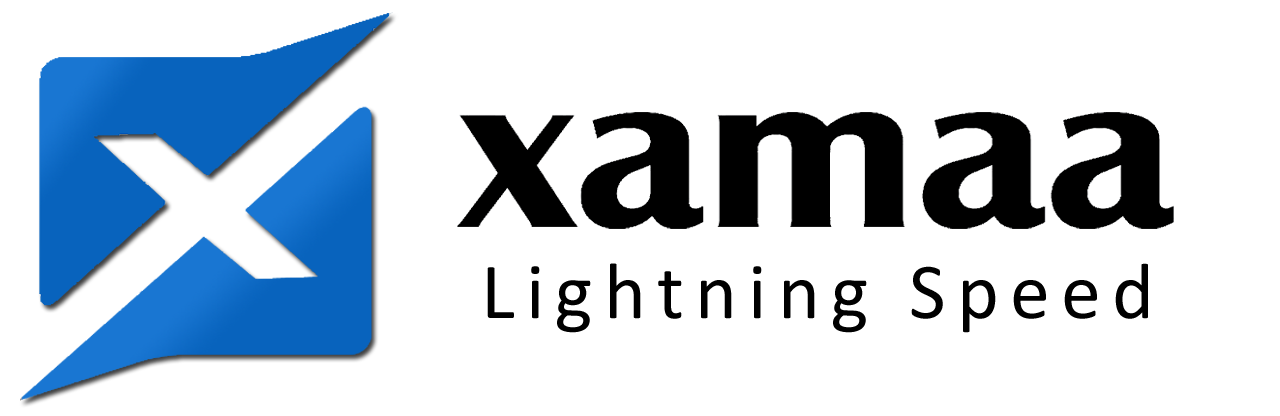Welcome to XAMAA Web Hosting
Ensuring Security: A Comprehensive Guide to Removing Malware from Your WordPress Site with XAMAA Web Hosting
Running a website demands vigilant security measures, especially considering the omnipresent threat of hackers. Malware attacks are one of the most common ways hackers compromise websites. If you find your WordPress site infected, fear not; we have compiled a comprehensive guide to assist you in removing malware and fortifying your site’s security. In this article, we’ll outline the necessary steps to cleanse your WordPress site from malware and provide valuable insights to safeguard it in the future.
Step 1: Back Up Your WordPress Site and Database
The first rule in combating malware is to have a backup strategy in place. XAMAA Web Hosting Sri Lanka recommends using reliable plugins like JetPack Backups, BackupBuddy, or UpdraftPlus. These tools ensure regular backups, allowing you to revert to a clean version in case of an attack. Always maintain a backup schedule and store your backup files securely to prevent data loss.
Step 2: Scan Your WordPress Site and Database
Conduct a thorough scan of your WordPress site to pinpoint infected files. Various plugins, such as Immunify, Virus Scanner in cPanel, or Sucuri Sitecheck, can assist in this task. These tools scan your website files and database, identifying malware presence without the need for a complete site overhaul.
Step 3: Remove or Fix Infected Files and Database Entries
Once you’ve identified the infected files, promptly remove them using Filezilla, FTP, or cPanel file manager. Additionally, employ PHPMyAdmin to eliminate infections from the WordPress database. Refer to our guide on repairing and securing a hacked site for detailed instructions.
Step 4: Close Vulnerabilities
Hackers often exploit vulnerabilities in PHP files to gain unauthorized access. Scrutinize theme files, plugin folders, and other directories for suspicious PHP functions like base64, eval, or preg_replace (with /e/). By closing these backdoors, you thwart potential future attacks.
Step 5: Secure Your WordPress Installation
After eliminating malware, bolster your site’s security with these measures:
- Review user roles and permissions using PHPMyAdmin. Remove unidentified administrators and modify default permissions and usernames. Changing all passwords is essential post-malware removal to prevent recurring security issues.
- Prune unused or outdated plugins to reduce potential vulnerabilities.
- Ensure all plugins are up to date, patching any known security flaws.
- Enhance security further by installing a reliable security plugin, either free or premium, tailored to WordPress sites.
Step 6: Inform Search Engines
In the unfortunate event of your site being blacklisted or flagged by search engines, take swift action. Submit a request through Google Search Console to remove warnings and restore your site’s credibility.
Bonus Step 7: Malware Removal Services
While the above steps empower you to handle malware, juggling the complexities of business and security can be overwhelming. XAMAA Web Hosting offers specialized malware removal plans in partnership with Sucuri. These plans provide hassle-free, quick, and affordable solutions to fix existing issues and safeguard your site from future attacks. Reach out to XAMAA Web Hosting to explore available malware removal plans and integrate Sucuri for comprehensive WordPress site protection.
Conclusion
With these comprehensive steps and the support of XAMAA Web Hosting, you can confidently remove malware from your WordPress site and fortify it against future threats. Regular backups, diligent monitoring, and swift action are your best allies in the ever-evolving landscape of web security. Stay vigilant, and let XAMAA Web Hosting in Sri Lanka empower your online presence with robust protection and expert guidance.